
Hacker’s Guide to Visual FoxPro
An irreverent look at how Visual FoxPro really works. Tells you the inside scoop on every command, function, property, event and method of Visual FoxPro.
A Source is a Source, Of Course, Of Course
Private information is practically the source of every large modern fortune.
—Oscar Wilde
Wait! Don’t flip that page! Source code integration in Visual FoxPro is not just for team development! If you’re a solo developer, or work in a group where each of you has your own project, source code control is for you, too.
The additions that came in Visual Studio 6 offered greater possibilities for tight integration of Visual FoxPro projects with the other tools supplied in the Visual Studio package. Now that Visual FoxPro 7 is no longer in Visual Studio, we see no need to panic; it still works with the other tools, especially Visual SourceSafe. However, the integration with Visual SourceSafe started with Visual FoxPro 5.0, and SourceSafe has been a tool useful in coordination with FoxPro since before Microsoft bought either tool.
“Why Should I Bother with Source Control?”
Integrity without knowledge is weak and useless, and knowledge without integrity is dangerous and dreadful.
—Samuel Johnson
Source code control can be a very useful tool to the solo developer as well as a key tool for multi-developer teams. For the solo developer, source code control provides backup facilities and the ability to perform a “grand undo” as well as retrieve early builds or versions. With a multiple-developer team, source code control can ensure that all members of the team work with the latest revision of source code, protect the members of the team from inadvertently overwriting each others’ work, and can provide a simple method to keep track of multiple releases of the software to the same or different clients.
Source code control programs have been around for quite some time but, like difficult backup programs, programs that prove too hard to use are too easy to avoid. With the increasing complexity of projects and the improved accessibility of these products, they are tools worth the effort to learn. Integration of source code control directly into the development environment is a relatively recent feature that makes these programs easier to use.
Bear in mind that Visual SourceSafe, or any other source code control program, is a separate product and you must learn its terminology and operations to get the greatest benefit from it. While many operations can easily be performed from within the FoxPro interface, you should become familiar with the less frequently needed maintenance functions that may only be available within the program itself.
With SourceSafe, we’ll caution you that many of the “features” are well hidden. SourceSafe, like FoxPro (and many other Microsoft products) was not created by the boys and girls of Redmond, but rather was purchased. The original product was developed primarily as a command line utility and supported clients on DOS, Macintosh, UNIX and Windows platforms. Many of the utility programs are available only from the command line. When you install SourceSafe as described below, make sure you check out the Administration tool and read through both the user’s and administrator’s sections of the help file. The help file recommends that tools like Analyze, used to check the integrity of the SourceSafe data store, should be run on a weekly basis. We’ve worked with clients with gigabyte-sized data stores who weren’t aware that the Analyze tool exists!
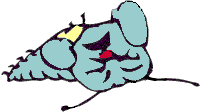
|
Visual Studio 97 Service Pack 2 causes "Invalid Page Faults" in VFP if you're using integrated SourceSafe projects! Avoid Service Pack 2. You can find Service Pack 3 for Visual Studio 97 on the Microsoft Web site. This is a killer bug, because VSS crashes the machine about 10 minutes after you close a project that's under source code control. Uck. (One of Ted's sessions on benchmarking at the 1997 DevCon included a close-up and personal demonstration of this bug. Ouch.) |
Getting SourceSafe Ready
But their determination to banish fools foundered
ultimately in the installation of absolute idiots.
—Basil Bunting
Follow the prompts of the Visual Studio install (or the Visual SourceSafe install, if you purchased it separately) to install the full “server” installation of VSS to a section of your network where it can be accessed by all workstations. Each workstation needs to be able to access the shared SourceSafe install to run the NetSetup.EXE, which in turn installs client software on the local machine. If you’re installing on a stand-alone machine, you still need to go through these steps. The server install creates the data structures needed to store the SourceSafe information; the client install sets the Registry settings so VFP and other source-code control-enabled applications can recognize that the service is available.
A couple of additional settings need to be tweaked before the product is ready for use. In the Administrators tool, under Tools, Options, you should enable the multiple checkouts option (Figure 2-9) to allow all developers to jointly check out the PJM file that serves as the ASCII equivalent of the Project Manager. Some developers have reported success with leaving multiple checkouts disabled, and requiring each developer to individually and manually check out the PJM file (via the native VSS interface) in order to synchronize their project changes to the shared project. We haven’t tried this, but suspect that a process that cumbersome is done less often than one that can just be picked from the VFP menu.
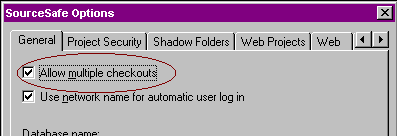
Figure 2-9: Administrator option for multiple checkouts must be turned on.
If you’re working with VSS 5.0, you also need to add .PRG to SourceSafe’s list of file extensions for Visual FoxPro (Figure 2-10). Each workstation needs to turn on Visual SourceSafe from the Tools, Options dialog, using the Active source control provider drop-down (Figure 2-11). For the other options on the Projects tab, we’ve found that different developers are happier with them in different configurations. You’ll need to experiment to determine which settings best fit your work style. Finally, note that the last SourceSafe option on the page is one for the text generation program. As we explain below, binary files are stored both in their native format and a text equivalent, to make comparisons easier. The source for the program that generates the text, SccText.PRG, is included with Visual FoxPro; you should consider modifying it to meet your needs if necessary.
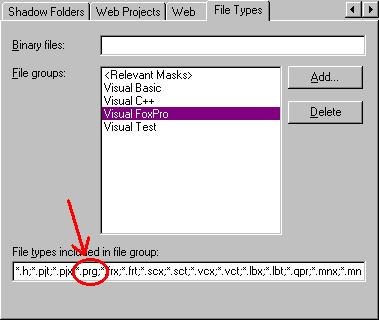
Figure 2-10: For VSS 5.0, you’ll need to add the *.PRG to VFP’s File Types. They got it right in VSS 6.0.
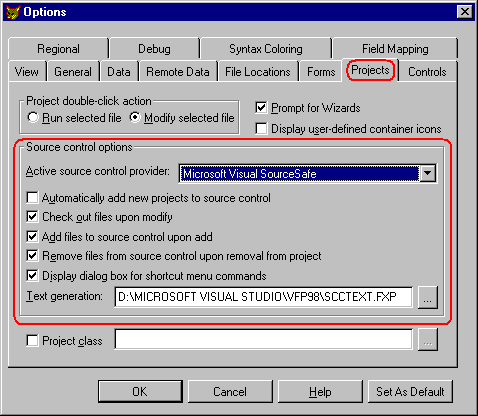
Figure 2-11: The Tools, Options, Project dialog provides SourceSafe options.
The Intricate Dance of the Source and the Fox
I do not know what the spirit of a philosopher could more wish to be than a good dancer. For the dance is his ideal, also his fine art, finally also the only kind of piety he knows, his “divine service.”
—Friedrich Nietzsche, The Gay Science
Once VSS is installed, the developer who creates a project can select “Add Project to Source Control” (if he hasn’t set things up to do this automatically via the Options dialog). All other developers can now access the project by selecting “Join Source Control Project” from their File menu.
Each developer maintains her own copy of the shared project, and each has a complete copy of all of the source code. By default, all of the source code is flagged read-only to prevent inadvertent code changes. After checking out an individual file, additions and modifications to the source code are made by each developer on his local machine. When the changes have been tested and are ready to be shared with the rest of the development team, the developer chooses “Update Project List” from the Source Control submenu of the Project menu. This option updates a text version of the project, a PJM file, with the changes this developer has made to her local project file. When other developers choose to update the shared project list, they see the changes made by this developer. Figure 2-12 shows the dance of files from place to place.
Source code control works best on text files, because differing versions of text files can be visually compared. Since FoxPro keeps a lot of its designs in table format (SCX, VCX, MNX), these files cannot be compared directly. Instead, the integrated source control creates an ASCII version of each of these files (with corresponding SCA, VCA and MNA extensions) so that changes can be “diffed” (checked for differences). The SccText.PRG program creates and interprets these ASCII files; this program can be modified (or replaced) to suit your needs.
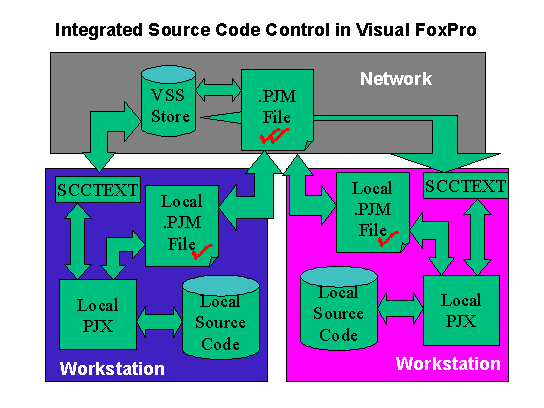
Figure 2-12: Source code control using VFP’s Project Manager makes developers play nicely together.
Visual SourceSafe at Work
You have a new source of doubt and apprehension.
—Charles Horton Cooley, Human Nature and the Social Order
When source control is in use, the Project Manager displays icons to show the status of each file (Figure 2-13).
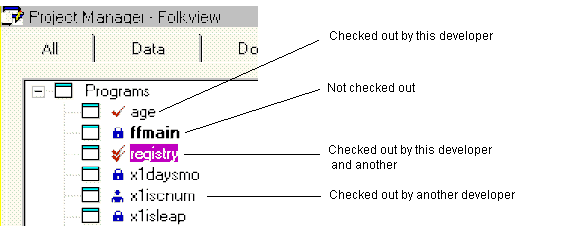
Figure 2-13: Icons within Project Manager tell us the status of each file. Even though a file might be available, there are no icons for “married,” “single,” or “just wants to be friends.”
The PJ* Project files and database and table files should not be checked in. The project file is generated for each developer by the FoxPro-to-SourceSafe interface by reading the PJM file, which is checked out by each developer who joins the project. The PJM file contains the “header” information for the project—name, address, icon, generator options, and a line for each file within the project. Figure 2-14 shows a typical PJM file.
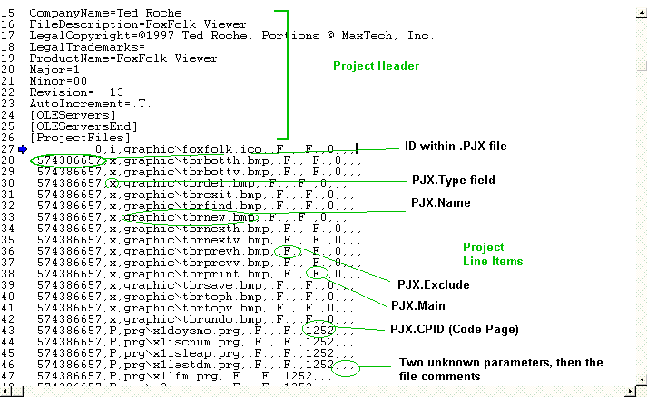
Figure 2-14: The PJM file is the text file equivalent of the Project Manager’s PJX table. Not something we’d want to have to read regularly.
The Sourcerer’s Apprentice
In the world of knowledge, the essential Form of Good is the limit of our inquiries, and can barely be perceived; but, when perceived, we cannot help concluding that it is in every case the source of all that is bright and beautiful.
—Plato
Once you have succeeded in using Visual SourceSafe with the Visual FoxPro Project Manager, there are a number of ways in which the collaboration between the two products can be enhanced and your life, thus, made easier.
Automate It!
Rather than using the internal source code control mechanism, it is possible to control Visual SourceSafe using Automation directly from FoxPro. You can scan the contents of a project (PJX files are just data tables), or you can iterate through the files in a Project object and process the contents directly against the SourceSafe back end.
An extract of Visual SourceSafe’s object model is shown in Figure 2-15.
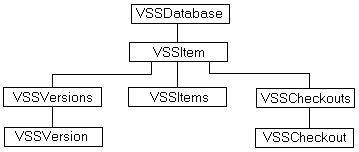
Figure 2-15: The Visual SourceSafe Object Model—Cindy Crawford is a lot more interesting to look at, but this one is informative.
The object model is pretty much like other OLE objects and collections (including the VFP Project, Server and Files objects), only this time, the objects are files, versions of those files, and records of checkouts. The objects are:
VSSDatabase: A SourceSafe database.
VSSItem: A project or file. Note there is also a VSSItems object that’s a collection of all the children in one project.
VSSVersion: One way of representing a specific version of a file or project. VSSVersions is a collection of all the versions of a particular file or project.
VSSCheckout: A checkout record for a file. Note once again there’s a collection, since one file may have many simultaneous checkouts.
Here’s a routine that lists the files available along the path specified in a tree format:
********************************************************************
* Program....: LISTTREE.PRG
* Abstract...: Recursively displays VSS tree
********************************************************************
LPARAMETERS lcPath, lcPrefix, lcINIFile, lcUser, lcPassword
IF TYPE("lcPath") <> "C"
lcPath = "$/"
ENDIF
IF VARTYPE(lcPrefix) <> "C"
lcPrefix = SPACE(0)
ENDIF
IF VARTYPE(lcINIFile) <> "C" or EMPTY(lcINIFile)
lcINIFile = "D:\VS98\Common\VSS\SrcSafe.INI"
ENDIF
IF VARTYPE(lcUser) <> "C" or EMPTY(lcUser)
lcUser = "troche" && substitute your own VSS login here
ENDIF
IF VARTYPE(lcPassword) <> "C"
lcPassword = SPACE(0)
ENDIF
LOCAL loSSafe, loVSSItems, loRoot, loNode
loSSafe = CREATEOBJECT("SourceSafe")
loSSafe.Open(lcINIFile, lcUser, lcPassword)
loRoot = loSSafe.VSSItem(lcPath)
loVSSItems = loRoot.Items()
FOR EACH loNode IN loVSSItems
? lcPrefix + loNode.Name
IF loNode.Type = 0 && project
* Use recursion to drill down VSS tree
do listtree with lcPath + loNode.Name + "/", ;
lcPrefix + "+", ;
lcINIFile, ;
lcUser, ;
lcPassword
ENDIF
NEXT
RELEASE loNode, loVSSItems, loRoot, loSSafe
This second sample opens a database, displays a few properties, and then checks out a specific file. Properties of the file are then displayed. Note this sample has the file paths, login information and filenames hard-coded for demonstration purposes; a general-purpose routine would accept these as parameters.
********************************************************************
* Program....: TESTVSS1.PRG
* Abstract...: Demonstrate VSS Automation
* Changes....:
********************************************************************
oSSafe = CREATEOBJECT("SourceSafe")
* Syntax is object.open(path to srcsafe.ini, username, password)
oSSafe.Open("D:\VS98\Common\VSS\SrcSafe.INI","troche","")
* The following lines show some of the object's properties
? oSSafe.UserName && Troche, no surprise there
? oSSafe.CurrentProject && $/simpserv, the last project opened
? oSSafe.SrcSafeINI && the file and path above
* The next line assumes Sys2335 is a Visual SourceSafe project and
* Sys2335.PRG is a program of that
oFile = oSSafe.VSSItem("$/sys2335/Sys2335.PRG")
oFile.Checkout()
? oFile.IsCheckedOut = 2 && returns .T.
? oFile.Binary && returns .F.
? oFile.IsDifferent && returns .F.
? oFile.VersionNumber && returns 1, 2, etc for your file
oFile.Checkin()
That Annoying SCC Window
Under Visual FoxPro 5.0, whenever a SourceSafe check-in,
check-out, or “get latest” operation is attempted from within FoxPro,
a top-level window appears to report any messages from SourceSafe, but more
likely just blocks your access to the FoxPro application and occasionally
intercepts keystrokes. Thanks to Christof Wollenhaupt for pointing out that you can
get rid of this annoying window with HIDE WINDOW "SOURCE" or HIDE
WINDOW "Ergebnisse der Quellcode-Kontrolle", if you’re using the
German version of these tools.
This annoying behavior was replaced in VFP 6.0 by the less annoying feature of echoing actions to the Command Window. It didn’t change in VFP 7.0. We still wish we could just have the ability to turn this stuff off!
Files Outside of the Project Tree
SourceSafe doesn’t allow you to include files outside the project directory tree; attempting to do so generates an error. There are several workarounds, depending on the situation. If the file is used in this application only, the simplest thing to do is just to move it into the directory structure. If the file is used in multiple projects, one alternative is to add it to a separate project within the SourceSafe native interface. Use sharing in VSS to add the file to the current project, and use “Get Latest Version” to copy a version to the appropriate project directory. Within FoxPro, add the shared file to the project, and when FoxPro protests that the file already exists under source code control, select “Overwrite” to update the file to the most recent version.
Pinned to the Wall
While it’s way beyond the basic introduction this section is meant to give you, SourceSafe can do some cool things. Look at sharing between projects to maintain control of common files (FoxTools, framework source code). Consider “pinning” to lock in versions for shared branches. A “pinned” file is a branch of the file versions that’s locked at a particular revision until “unpinned.” The idea is that common files can get updated, but the code you’ve shipped to a particular client doesn’t reflect those changes until you open the safety pin.
Label Maker
Look at the labeling options within Visual SourceSafe to control and document versions sent to testing or released to clients. This is a big help when the client calls and reports some problem in their Outer Mongolia office with code three revs back. With labeling on each released version, you can use the native SourceSafe interface to produce a snapshot of the code at that label point.
SccText.PRG—Sort of Right
The October ‘97 issue of FoxPro Advisor has an excellent article by Mark Wilden with several suggestions for changes to SccText.PRG, the text generation program. One issue he identifies is that SCX and VCX files jumble the order of methods each time they’re saved. When SccText generates the method code to go in the corresponding SCA or VCA file, the methods are put in their order in the SCX or VCX and are not sorted. Since each version can have the methods in a different order, viewing differences in the files is difficult. Mark proposed a simple change to the SccText program to sort the methods before writing out the text file. Amazingly, Microsoft did not integrate these changes into the 6.0 version of SccText—it is byte-for-byte identical with the version that shipped with 5.0! And a few minor changes were made in VFP 7, but not changes we were looking for. If you ever find the need to compare versions of SCXs or VCXs (we’d be surprised if you didn’t), this change is well worth making.
Mark Wilden, Advisor Publications and Microsoft did give Ted permission to reproduce and distribute the SccText.PRG with his book, Essential SourceSafe, also published by Hentzenwerke Publishing. If you’re serious about source code control, this is one book you ought to, er, check out.
Sharing Ought to Be Easier Than This
The Project, Source Control, Share option on the VFP Project menu allows you to add controlled files from any other project directly into your project. Unfortunately, there’s no option to specify where these files are stored—all are dumped into the project root directory. You can move the file using the SourceSafe interface. In version 5.0 and earlier, you do this by dragging and dropping into the correct folder, and then deleting the file from the root. (Yes, this is how you have to do a “move”—copy and delete—there’s no native move functionality in versions of SourceSafe before version 6.0.) In version 6.0 or later, drag using the right mouse button and select “Move” from the menu. Finally, modify the PJM file directly to point to the new location of the file.
Source Control—It’s Not Just for Code Anymore!
By default, the VFP-VSS interface doesn’t put data files under source code control, nor does it include the database container. Consider adding data files that are more control files than end-user data. Take a look at the GenDBC program, included with Visual FoxPro in the Tools\GenDBC directory, to generate a program containing all of your database container properties and methods; once you create the program, put it under source control. Consider a tool like xCase or Stonefield Database Toolkit to generate the design metadata for preservation within SourceSafe.
Microsoft Office Developer editions, beginning with 2000, ship with Visual SourceSafe 6.0 to add a SourceSafe menu to those products. Consider maintaining all project documentation under source code control as well.
Troubleshooting Speed Problems
Under some circumstances, the Project Manager takes forever to do anything with projects under source code control. Make sure you’re using the latest versions of FoxPro and SourceSafe—each version and Service Pack has improved on the previous one. Ensure your network is performing correctly by checking the configuration of your clients and server, monitoring performance at the server, or using a packet sniffer to watch network traffic. Use the SourceSafe admin tools like Analyze.EXE to test and correct problems with the SourceSafe data store. You’ll also want to check the Microsoft Knowledge Base (see the appendix for details on the Knowledge Base) for updated information on this—we’ve heard of anecdotal cases, but haven’t managed to chase down a cause yet.
Mother Said We Should Share
There’s no concept in the SourceSafe model of “synching” between two SourceSafe repositories, nor is there significant support for remote sites or developers who want a separate SourceSafe installation for their laptop. The solutions at this point are manual: Check the files out from the “master” database and check them in to the “slaves.” The process is arduous and requires close attention by the operators.
When duplicating SourceSafe-controlled projects between machines, a number of errors can be generated if the project’s status, as stored in the PJX, doesn’t match that of SourceSafe. For example, if you attempt to open a SourceSafe-controlled project on a machine connected to a different SourceSafe database, you can receive the error ‘SCC API error “Project created” occurred. The project will be opened without source control.’ This is proof positive that two wrongs don’t make a right.
Two fields in the PJX table appear to determine how files are controlled within the project: the LOCAL field is a logical to determine whether the file is only used locally (.T.) or if it’s controlled via source code control (.F.). In the project header record (the first record in the table), SCCDATA stores path names and SourceSafe control information. In the records for the individual files, the SCCDATA memo field appears to contain flags for the status of the associated file. Thanks to fellow MVP Christof Lange for hacking his way through this one: Bytes 260 and 261 (or 0x104 and 0x105) determine whether the file is checked in or out, by this developer or another, within this project or another project. These flags seem to be updated automatically by the Project Manager, but only if the LOCAL switch is set.
Give Me That Remote Control
There’s no native support for remote access, and Visual SourceSafe over RAS is significantly slower than LAN speed. However, the VSS team worked hard at improving the performance of VSS over dial-up lines in the 6.0 product and its Service Packs. Look for significant performance improvements, especially in SP5. You should also consider alternatives such as using a shadow directory structure to allow developers to “get” all current source code without invoking VSS, using a store-and-forward process, like e-mail, to transfer files to and from remote users, or setting up an Automation server locally with a better remote interface.
One third-party product, SourceOffSite, by SourceGear Corporation (http://www.sourcegear.com), has gotten rave reviews by many of our fellow developers. If you are working on a project with remote or home-based teams, check this one out.
Control That Source!
There is no such source of error as the pursuit of absolute truth.
—Samuel Butler
Microsoft has provided us with hooks into the Project Manager and source code control to allow us to reliably maintain source code shared among multiple developers. A little time spent understanding how the mechanism works and how it can be used to your best advantage can pay off for the multi-developer team.
This chapter presents an overview of Visual SourceSafe. For an in-depth look, we suggest you obtain Ted’s book, Essential SourceSafe, published by Hentzenwerke Publishing (www.hentzenwerke.com). It covers just about anything you’d want to know about Visual SourceSafe.